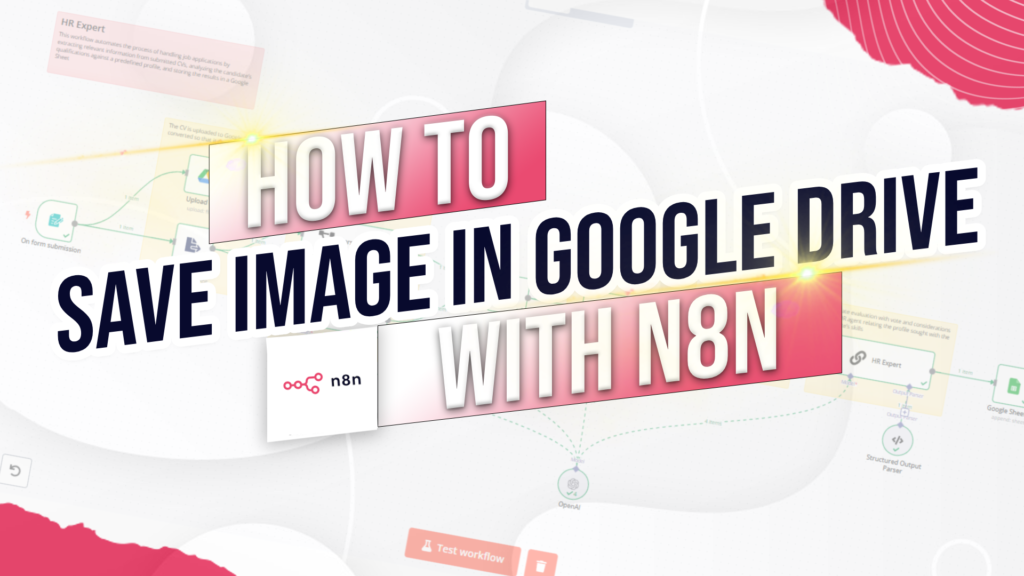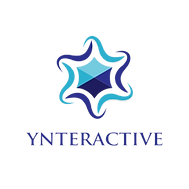Automate Saving AI Images to Google Drive with n8n
Learn how to connect OpenAI’s image generation to Google Drive using n8n — a no-code automation tool that simplifies your creative workflow.
Overview
In this hands-on tutorial, you’ll set up a workflow to automate saving AI images to Google Drive with n8n. Whether you’re creating marketing assets, AI art, or social media visuals, this setup will help you streamline your creative process by uploading files automatically to a Google Drive folder.
What You’ll Learn
- Configuring an n8n workflow with a Trigger node and OpenAI Image node
- Setting up and authenticating Google Drive credentials
- Mapping binary image data for upload
- Customizing file names and selecting Drive folders
- Testing and troubleshooting your workflow
Workflow Requirements
- An n8n account (cloud or self-hosted)
- OpenAI API key
- Google account with Google Drive enabled
- Basic familiarity with n8n’s interface
Workflow Breakdown
- Trigger Node: Starts the workflow
- OpenAI Image Node: Generates an AI-based image from your input prompt
- Google Drive Upload Node: Uploads the binary image to a designated Google Drive folder
Video Resources
Need Help or Have Ideas?
Have questions about your setup or ideas for improving this workflow? Leave a comment — I’d love to hear from you!
Support the Channel
If this guide helped you automate saving AI images to Google Drive with n8n, please LIKE the video, SUBSCRIBE for more tutorials, and share it with others who want smarter automation tools in their workflow. Happy automating!